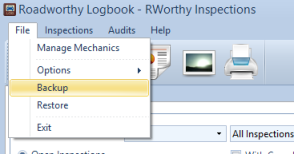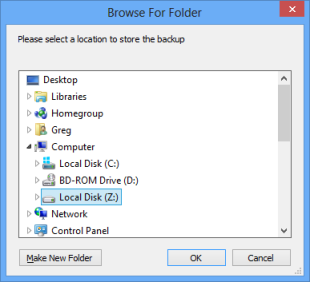You have two options to backup your data. The first is to close Roadworthy Logbook and then browse to your ‘My Documents’ folder. Here you will find another folder called ‘Roadworthy Logbook’. If you copy this entire folder to another location such as an external drive or USB stick, you will have a full backup of your inspection data and photos.
From v2 you can now do this directly from within Roadworthy Logbook: